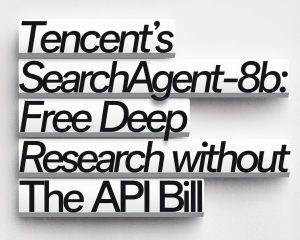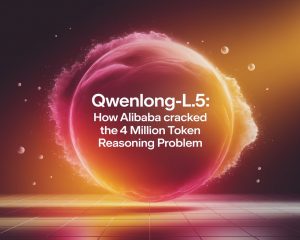Remember when the terminal felt like a cryptic, exclusive domain? Fast forward to July 2025, and that perception is being shattered by the explosive rise of AI-powered Command Line Interface (CLI) agents.
These aren’t mere scripts; they are intelligent assistants living directly in your terminal, ready to help you code, automate, research, and generally smooth out your digital life. Think of a CLI agent as your personal digital co-pilot, operating within the familiar text-based environment of your terminal.
Leveraging Large Language Models (LLMs) and advanced AI, they understand your natural language commands, execute complex tasks, and even anticipate your needs. Their core purpose? To cut through complexity, accelerate your workflow, and frankly, make using the command line a more enjoyable, even lifestyle-enhancing, experience.
Navigating this rapidly evolving landscape can be daunting. With new tools constantly emerging, which ones truly merit your time? That’s precisely where we come in. We’ve scoured the digital realm, rigorously tested the latest innovations, and distilled this information into the absolute best CLI agents of July 2025 you should have in your arsenal. Whether you’re a seasoned developer, a curious enthusiast, or simply someone eager to achieve more with less hassle, this list is tailored for you. So, settle in, and let’s dive into the 5 CLI agents of July 2025 that are truly changing the game right now.
1. Gemini CLI: Your Pocket-Sized AI Powerhouse

Google is making significant waves in AI, and their Gemini CLI exemplifies bringing that power directly to your command line. Released and gaining substantial traction by July 2025, Gemini CLI is an open-source agent that integrates the formidable Gemini 2.5 Pro model into your terminal. It’s like having an incredibly knowledgeable assistant who can help you code and understand real-time web information, all without leaving your command prompt. For anyone spending significant time in the terminal, this is revolutionary.
Gemini CLI’s magic lies in its dual nature: a powerful coding assistant and a versatile information retrieval tool. You can ask it to generate code snippets, debug errors, or even draft emails. However, its real strength for everyday users is its seamless integration with Google Search.
Ask it questions like, “What’s the latest update on that Python library?” or “Explain this obscure error message,” and it pulls in current, relevant information. This makes it invaluable for learning new technologies, troubleshooting on the fly, or staying updated with fast-moving information.
Key Features & Capabilities:
- Free Access to Gemini 2.5 Pro: Access one of the most advanced LLMs, boasting a massive 1 million token context window, for free with a personal Google account. That’s incredible power at zero cost.
- Google Search Integration: Fetching real-time information from Google Search ensures accuracy and relevance.
- Open-Source & Customizable: Inspect the code, understand its workings, and even contribute to its development. This allows for customization rarely found in proprietary tools.
- Versatile Task Handling: From coding assistance and debugging to general queries and task automation, it’s an all-rounder.
- Model Context Protocol (MCP) Support: Enables deeper integration and more complex interactions within the AI ecosystem.
Why It’s a Top Pick: The sheer accessibility and power for free are unmatched. In a landscape where advanced AI tools often carry hefty price tags, Gemini CLI democratizes cutting-edge AI for everyone. Its versatility means it benefits not just developers but anyone using a terminal, whether for automating small tasks, learning new commands, or getting quick answers. It’s the kind of tool that makes you wonder how you ever managed without it, significantly boosting your digital lifestyle by saving time and reducing friction.
Use Cases for the Lifestyle Enthusiast:
- Learning the Command Line: Stuck on a command? Ask Gemini CLI: “Hey Gemini, how do I list all files in the current directory sorted by modification date?” It provides the command and an explanation.
- Quick Scripting: Need a small script to rename files? “Gemini, write a bash script to rename all
.jpegfiles to.jpgin this folder.” - Troubleshooting Errors: Encounter a cryptic error? Paste it into Gemini CLI and ask, “What could be causing this error and how can I fix it?”
- Drafting Content: “Gemini, draft a polite follow-up email to a colleague about the project status.”
Getting Started: Getting Gemini CLI running is straightforward. Typically, you’ll install it via pip, then log in with your Google account or provide an API key for advanced setups. A simple gemini cli install command, followed by authentication, gets you ready to command your terminal with natural language.
Pricing: For individual users, Gemini CLI is essentially free, powered by your personal Google account. This makes it an incredibly attractive option, offering premium AI capabilities without financial commitment. Usage limits are generally generous for typical daily use.
In a Nutshell: Gemini CLI is the versatile, accessible AI assistant bringing Google’s latest AI directly into your terminal. Its free tier and broad utility make it a must-have for enhancing your command-line experience and boosting digital productivity. It’s the Swiss Army knife of CLI agents, ready for almost any task.
2. Claude Code: The Refined Artisan of Your Terminal

If Gemini CLI is the versatile, free-wheeling powerhouse, then Claude Code from Anthropic is the meticulous artisan. It has cemented its status as a premium AI coding assistant, offering a refined experience. While not as freely accessible as Gemini CLI, Claude Code targets users who demand precision, quality, and deep code understanding, acting like a highly skilled senior developer. It’s for users who view AI assistance as a crucial investment in their craft.
Claude Code excels as a true pair programmer. It goes beyond generating snippets, aiming to grasp your entire project’s context, assisting with complex refactoring, intricate bug fixes, and automating development workflows like CI/CD pipelines.
Its strength lies in maintaining context over long coding sessions, making it adept at tackling large codebases and intricate problems without losing track. This deep understanding and autonomous capability make it feel less like a chatbot and more like a dedicated, intelligent teammate.
Key Features & Capabilities:
- High-Quality Code Generation & Debugging: Produces cleaner, more robust code and identifies subtle bugs.
- Deep Project Context Awareness: Understands your entire codebase without needing explicit file paths for every request, a significant advantage for large projects.
- Autonomous Code Editing: Modifies files, fixes bugs, runs tests, and executes commands within your development environment as directed.
- CI/CD Integration: Can be integrated into automated pipelines for tasks like code reviews or automated fixes, streamlining your development lifecycle.
- Enterprise-Grade Privacy & Security: Anthropic emphasizes data privacy, making it a solid choice for sensitive projects.
Why It’s a Top Pick: For developers and serious enthusiasts prioritizing code quality and integrity, Claude Code is often the preferred choice. While it commands a higher price point, the return on investment comes in reduced debugging time, higher code quality, and the confidence of having a sophisticated AI partner. It’s the tool for when precision and autonomy are paramount, saving you from potential headaches and late-night debugging. It truly elevates your coding experience from a chore to a craft.
Use Cases for the Serious Enthusiast/Developer:
- Complex Refactoring: “Claude, refactor this legacy module to modern best practices, ensuring all existing functionality is preserved and tests are updated.”
- Advanced Debugging: “Find and fix the memory leak in this multi-threaded application. Please provide a detailed explanation of the issue and the fix.”
- Architecture Design: “Based on our project’s structure, suggest a more scalable approach for handling user authentication.”
- Automated Code Reviews: Integrate it into your Git workflow to automatically review pull requests, catching issues before they merge.
Getting Started: Claude Code requires setting up an account with Anthropic and installing their CLI client. You’ll need to manage API keys or subscriptions, a bit more involved than free tools, reflecting its premium nature. The process is well-documented for smooth integration.
Pricing: Claude Code operates on a paid model, typically involving subscriptions or pay-per-session charges. Prices can range from approximately $20 per month for basic usage to over $200 per month for higher tiers with advanced features. This positions it as a premium tool for professionals who can justify the cost through increased productivity and code quality. It’s an investment, not just an expense.
In a Nutshell: Claude Code is the specialist’s choice. If you’re serious about code quality, complex problem-solving, and value an AI that acts like a seasoned professional, Claude Code is exceptional. It’s an investment in your development workflow, offering unparalleled precision and autonomy directly within your terminal.
3. Aider: Your Open-Source Git Sidekick
Navigating AI CLI agents can feel like choosing between proprietary ecosystems or struggling with less-than-ideal open-source options. Aider offers a fantastic middle ground. Aider has carved out a significant niche as a flexible, open-source AI pair programmer that lives in your terminal and works directly with your local Git repository.
What’s truly compelling is its adaptability; it’s not tied to a single LLM provider. You can plug in various models – from OpenAI’s GPT-4o to Anthropic’s Claude 3.5 Sonnet, or even open-source models like DeepSeek V3 – giving you the freedom to choose the AI brain that best suits your task and budget.
Aider’s genius lies in its deep Git integration. It understands your project context by interacting with your repository, allowing it to suggest changes, fix bugs, or add features across multiple files with remarkable accuracy.
It even automates Git commits with context-aware messages, turning mundane version control tasks into a more streamlined, intelligent process. This makes it indispensable for developers who live by Git, transforming a tedious part of the workflow into a collaborative effort with your AI sidekick.
Key Features & Capabilities:
- Seamless Git Integration: Directly interacts with your local Git repository, understanding project structure and commit history.
- LLM Agnosticism: Supports a wide range of LLMs, allowing you to switch between providers based on needs or cost.
- Open-Source & Community Driven: Fosters continuous improvement and offers transparency.
- Automated Git Commits: Generates descriptive commit messages for changes, keeping your history clean and informative.
- Multi-File Editing & Contextual Awareness: Works across multiple files to implement changes or fix issues, maintaining project-wide context.
Why It’s a Top Pick : Aider strikes a beautiful balance between power, flexibility, and community-driven innovation. Its deep Git integration is a massive win for anyone relying on version control.
The ability to swap LLMs means you’re not locked into one provider’s pricing or capabilities, offering control and cost-efficiency. For enthusiasts experimenting with AI models or developers wanting a truly integrated coding partner, Aider is an absolute gem.
It’s the adaptable workhorse that makes your development process smoother and more intelligent, feeling like an extension of your workflow. It’s empowering to have an AI that works with your existing tools.
Use Cases for the Enthusiast & Developer:
- Rapid Prototyping: “Aider, create a new API endpoint for user registration based on the existing schema and add the necessary validation.”
- On-the-Fly Debugging & Commit: “Aider, this function is throwing an error. Can you find the bug, fix it, and commit the change with a message like ‘Fix: Resolve issue with user auth logic’?”
- Learning New Libraries/Frameworks: “Aider, show me how to implement JWT authentication using the ‘jsonwebtoken’ library, and add the necessary code to my project, then commit it.”
- Codebase Refactoring: “Aider, refactor all instances of this deprecated function to use the new API, update the relevant tests, and commit the changes.”
Getting Started: Getting Aider up and running is typically straightforward. A simple pip install aider-install command usually suffices. After installation, configure it to use your preferred LLM by setting environment variables or through its configuration files. It’s designed to be accessible, especially if you’re comfortable with Python and package management.
Pricing: As an open-source project, Aider itself is completely free. However, you will incur costs if you choose to use paid LLMs like GPT-4o or Claude 3.5 Sonnet for its operations. This means you pay for the AI model’s usage, but the tool orchestrating it is yours without licensing fees. This model offers excellent flexibility in managing your AI tool budget.
In a Nutshell: Aider is the adaptable, Git-savvy partner that empowers you to choose your AI. Its deep integration with version control and flexible LLM support make it an outstanding choice for developers and enthusiasts who want an intelligent coding assistant that works seamlessly with their existing workflow. It’s the smart, open choice for serious command-line coding.
4. Warp Terminal: The Intelligent Command Line Experience

You might be thinking, “Wait, Warp Terminal? Is that a CLI agent?” Warp isn’t an agent in the same way Gemini CLI or Claude Code are. Instead, Warp is a fundamental reimagining of the terminal itself – an AI-powered environment that makes the entire command-line experience smarter, more intuitive, and far more user-friendly. By July 2025, it has become a beacon for those seeking to modernize their interaction with the command line, transforming it from a cryptic interface into an intelligent workspace.
Warp’s brilliance comes from embedding AI features directly into the terminal’s fabric. Think intelligent command suggestions that learn from your history, natural language-to-command translation (you type what you want, it suggests the command), and a beautifully organized block-based UI that makes scrolling, copying, and sharing output a breeze.
It even includes an integrated AI chat you can summon without leaving your terminal session. For anyone spending significant time in the command line, Warp transforms it from a potentially intimidating tool into an efficient, accessible, and even enjoyable part of your digital lifestyle. It’s about upgrading the very interface through which you interact with your machine.
Key Features & Capabilities:
- AI-Powered Command Suggestions: Learns your habits and suggests relevant commands, making you faster and reducing the need to remember syntax.
- Natural Language to Command: Type what you want to achieve in plain English (e.g., “show me all running docker containers”) and Warp suggests the correct command.
- Block-Based UI: Organizes commands and their outputs into distinct, scrollable blocks, making it easy to navigate, copy, and share terminal sessions.
- Integrated AI Chat: Access AI assistance directly within the terminal without switching applications.
- Collaboration Features (Warp Drive): Allows teams to share command history, snippets, and insights, fostering collaborative problem-solving.
- Searchable History: Makes finding previous commands incredibly efficient.
Why It’s a Top Pick: Warp is a foundational upgrade for anyone relying on the terminal. It tackles the core usability issues that have historically made the command line inaccessible to many.
By making commands easier to discover, understand, and execute, and by organizing output logically, Warp significantly reduces frustration and boosts productivity. For enthusiasts and users who spend hours in the terminal, it’s an enhancement to their entire digital workflow, making complex operations feel more manageable and intuitive.
It genuinely feels like stepping into the future of command-line interaction, making your digital life smoother and more efficient. It’s the intelligent environment that makes using other CLI agents even better.
Use Cases for the Lifestyle User & Enthusiast:
- Effortless Command Discovery: Instead of guessing commands, type what you want: “Warp, find all
.logfiles modified in the last day.” It suggestsfind . -name "*.log" -mtime -1. - Quick Scripting Assistance: “Warp, write a bash command to zip all files in the current directory except for
.git.” - Team Knowledge Sharing: Share a complex command block you figured out with your team via Warp Drive, making collaboration seamless.
- Learning & Understanding: See how complex commands are constructed and easily copy them for reuse. The block UI makes understanding output much easier.
- General Productivity: From file management to system monitoring, everything becomes more streamlined and less error-prone.
Getting Started: Getting Warp is as simple as downloading and installing it from their website. It acts as a replacement for your default terminal emulator. The setup is quick, and the user-friendly interface guides you through its features.
Pricing: Warp offers a generous free tier providing most core AI features and the block-based UI. For teams or those needing advanced collaboration, they offer paid plans. However, for individual users and enthusiasts, the free version is more than enough to experience the transformative power of an AI-enhanced terminal.
In a Nutshell: Warp Terminal is the intelligent workstation for your digital life. It doesn’t just run commands; it makes the entire process smarter and more accessible. By enhancing the user experience and integrating AI assistance directly into the terminal’s core, Warp is essential for anyone looking to truly level up their command-line game and make their digital interactions more efficient and enjoyable.
5. GitHub Copilot CLI: Your AI Coding Companion, Anywhere

For many developers, GitHub Copilot has become an indispensable assistant, powering their IDEs with intelligent code suggestions. By July 2025, GitHub Copilot’s prowess has now extended directly into the command line with GitHub Copilot CLI. This isn’t just about coding assistance; it’s about bringing that familiar AI helper into every aspect of your development workflow, including the shell. It acts as an intelligent assistant for your command-line tasks, helping you navigate Git, write scripts, and understand complex shell commands with ease.
The beauty of Copilot CLI is its consistency. If you’re already using Copilot in your IDE, having it available in your terminal means a unified AI experience across your entire development environment. Ask it to explain what a particular command does, suggest the right Git command for a specific operation, or help debug issues in your shell scripts. It streamlines repetitive or syntax-error-prone command-line operations, making them less error-prone. It’s your AI buddy, always there to lend a hand.
Key Features & Capabilities:
- AI-Powered Shell Command Generation & Explanation: Understand complex commands or generate new ones from natural language prompts.
- Intelligent Git Assistance: Get context-aware suggestions for Git commands, help with reverting changes, or commit message suggestions.
- Context-Aware Help: Leverages your current directory and shell history to provide relevant assistance.
- Seamless GitHub Copilot Integration: Works harmoniously with your existing Copilot subscription and experience.
- Shell Support: Works across popular shells like bash, zsh, and PowerShell.
Why It’s a Top Pick: For developers invested in the GitHub Copilot ecosystem, the CLI version is a natural and powerful extension. It brings the same AI magic that speeds up coding in your IDE directly into the command line, streamlining tasks that might otherwise be tedious.
The consistency of having the same AI helper across different tools simplifies your workflow and reduces the learning curve. It’s about having a reliable, intelligent companion for all your coding-related tasks, wherever you do them. It truly enhances your daily grind, making command-line operations feel less like a chore and more like a collaborative effort.
Use Cases for the Enthusiast & Developer:
- Understanding Complex Commands: Ever see a command and wonder what it does? Ask Copilot CLI: “Copilot CLI, explain what
find . -name "*.log" | xargs rmdoes.” - Generating Shell Scripts: “Copilot CLI, write a bash script to find all
.tmpfiles older than 7 days and delete them.” - Streamlining Git Workflow: “Copilot CLI, what’s the best way to undo my last commit and keep the changes staged?” or “Suggest a commit message for these staged changes.”
- Debugging Shell Errors: If a command fails, ask Copilot CLI to diagnose the issue and suggest a fix.
Getting Started: To use GitHub Copilot CLI, you’ll need an active GitHub Copilot subscription. Installation usually involves using a package manager like npm, followed by linking your GitHub account. If you’re already a Copilot user, it’s a smooth process to integrate this powerful extension into your terminal workflow.
Pricing: GitHub Copilot CLI is included as part of a GitHub Copilot subscription. While GitHub offers a free tier for students and verified open-source maintainers, general users typically pay around $10 per month for the individual subscription. This makes it a premium tool, but one that offers significant value if you’re already leveraging Copilot for your coding needs, extending its benefits directly into your command-line operations.
In a Nutshell: GitHub Copilot CLI is the integrated AI assistant bridging your IDE and your terminal. It’s ideal for developers who want a consistent, intelligent helper across all their coding tasks. By simplifying command-line operations and providing context-aware assistance, it’s an essential tool for anyone looking to enhance their productivity and streamline their workflow within the GitHub ecosystem.
The Terminal Transformed: Your AI-Powered Future Awaits
So there you have it – our top 5 CLI agents of July 2025 that are truly making waves. From the free-wheeling power of Gemini CLI to the precise craftsmanship of Claude Code, the Git-savvy flexibility of Aider, the intuitive interface of Warp Terminal, and the integrated workflow of GitHub Copilot CLI, each offers a unique way to boost your productivity, simplify complex tasks, and inject AI magic into your daily digital grind.
These aren’t just gadgets; they represent a significant evolution in how we interact with our computers. They democratize powerful AI capabilities, making them accessible right where many of us spend hours – the terminal.
They save us time, reduce frustration, and frankly, make computing more fun and engaging. Whether you’re a developer looking to streamline your coding, an enthusiast wanting to automate routine tasks, or just someone curious about the cutting edge, there’s a CLI agent here for you.
The best way to truly appreciate these tools is to try them out. Most offer free tiers or trials, so take a few minutes to install one or two that pique your interest. You might be surprised at how quickly they become indispensable parts of your workflow. The world of AI-powered CLI agents is only going to get more exciting.
We can expect even more sophisticated reasoning, deeper integrations, and perhaps entirely new categories of agents that we can’t even imagine yet. One thing’s for sure: the terminal is no longer just a black box; it’s a dynamic, intelligent workspace, ready to be shaped by your commands and powered by AI. What are your favorite CLI agents? Did we miss any must-haves? Let us know in the comments below! Happy commanding!